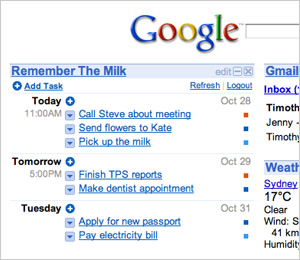I started with a set of rules that prioritized Google's apps. Then I tried to massage iGoogle into being my main page (later, I even tried to copy the Gnome menu structure). It didn't work very well. I prefer having GMail open with various labs in the margins. I had to figure out how to get past problems with picture editing and taking basic screenshots.
Looking back on the last month, I can pretty easily identify the pros and cons of living on-line.
Pros
Added features every week: Google added so many features during the month that I'm not really sure I can get them all. The list of what I can remember and/or look up is:
- Voice and Video in GMail Chat -- Not available yet on Linux. This is probably more due to Flash's failure to work with V4L v.2 than anything under Google's control.
- Google Docs and Calendar in Gmail via Labs: I think this may have gone live just before I started my experiment, but I'm not sure, and it's such a boost to my workflow in GMail that I didn't want to leave it off of the list.
- Task in Gmail via Labs: I spent half of two posts talking about how to get this functionality before it was added last week.
- SMS in GMail Chat: I can't use this since I don't live in a covered area.
- GMail Themes: I immediately disabled Better Gmail 2 and chose a tabbed-looking theme.
- Redesigned and Streamlined Reader Interface: This is nice, but I didn't hate the old one that much.
- Calendar Sync with Outlook: I don't use Outlook. I'm sure this is great for a large number of people, though, and will help Google's corporate adoption.
- Snooze reminders on your desktop with Google Talk, Labs Edition: This is Windows only.
- Holiday Docs Templates: I'm not into the holidays much, but there will be a lot of people who can now send invitations or cards through Docs.
- Forms Templates: I haven't used Forms yet, but I plan to get into it later, and this will be a big help for me since this culture is so oriented toward "cute."
- Improved Sharing in Picasa Web: I don't have any real private albums now, anyway.
- Widescreen by default in YouTube: Someone cares, I guess.
- SearchWiki: This and the Search Labs (by date, etc.) are great tools if you search for similar terms all the time.
- PDF Viewer for GMail and Docs: Got to love opening the PDF in GMail.
No sync'ing worries: I never had a problem with a mising or outdated file. Not once in the whole month. That's pretty amazing since I forget stuff all the time. Because I'd given up all my privacy, I could search my work web history from home and continue without a hitch. Google Toolbar kept my bookmarks for use in my various locations.
Integration was pretty good: As I mentioned in my comparison of Google Apps vs. Zoho, Google's integration could be better, but everything still works together quite well. I'm able to convert e-mails to tasks or events. Sites can insert documents into pages, and the pages are updated when the documents are edited. It all works well enough, though I'd like to see better integration in iGoogle and a more consistent interface.
Cons
Privacy: In order to get any real benefit from going on-line, I had to give up a lot of privacy, which was really hard for me with my background. I don't like to give people access to my information. I don't let guests use my desktop log-in, even if there's nothing to find. Really, though, I trust that Google is large enough that they're not poring through my information and aren't really interested in anything I have to say.
Limitations: There are a lot of things that you can't do or which are significantly harder when you are using on-line applications. Photo editing is hard. The free editors were really limited. I'm sure that a subscription editor would have had more functionality (Photoshop.com?), but I didn't want to subscribe for just a month. I'm not a big gamer, and I tend to use my PS when I do game, but I still found myself playing a lot of sudoku this month.
The desktop apps that I don't want to do without are:
- Photo editor (The Gimp),
- Desktop Search (Deskbar),
- Music player (Rhythmbox),
- Movie player (Totem), and
- Virtual Machine (VirtualBox).
Remote Files
None of my files are local. In some situations, this isn't such a big deal. The ones (like documents) that don't lose fidelity can be sync'ed using Conduit. Videos and photos in Youtube, Picasa, Flickr, and Facebook don't survive the trip well, though. I'm sure that this can be gotten around using premium services, though.
Internet Access
When the web is down, you don't work. Google Gears takes care of quite a bit of this problem, but it's not used in every part of Google Apps yet. For some people, this will be a huge issue. I live in an area with dependable, high-speed Internet.
Summary
While I won't quite say that the last nail is in the coffin of the desktop, it's not that far away. Gamers, designers, and developers will never move off of the local desktop, though, I'm sure. People who use a single computer get much from moving on-line.
There are a lot of benefits to being in "the cloud," and I'd encourage you to try it for a while to see how it can help you.
Note: I'l repeat this experiment in February with Zoho instead of Google in order to compare the two services. If anyone has a suggestion for me, please leave a comment and I'll try the web app/suite out.




















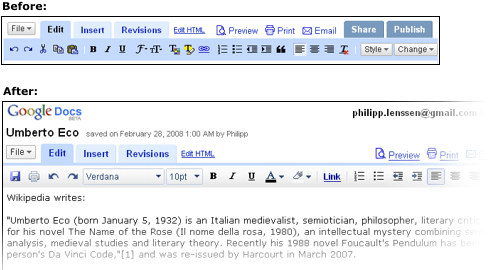




 This is my GMail setup. It's quite easy to use, comes in one page, and notifies me of all my calendar events. Chat is on the right. My Todos (there aren't any, really) are handled by a combination of tags and stars.
This is my GMail setup. It's quite easy to use, comes in one page, and notifies me of all my calendar events. Chat is on the right. My Todos (there aren't any, really) are handled by a combination of tags and stars.